
Using List Files
A list file is simply a text file that contains a list of other files. You'll use list files to concatenate files together for compressing or converting.
To create a list file, simply click the "List files..." button from the main RAD Video Tools screen, and the List file editor window will appear. There are a couple ways to select the files you want to include in your list:
- You can highlight the files FIRST, and then click the "List files..." button.
- You can click the "List files..." button, and then use the "Add" or "Remove" buttons to customize the file list.
Once you name and save your list file, close the List File Editor. Then all you need to do is select your new list from the main screen, and click the compression or conversion button.
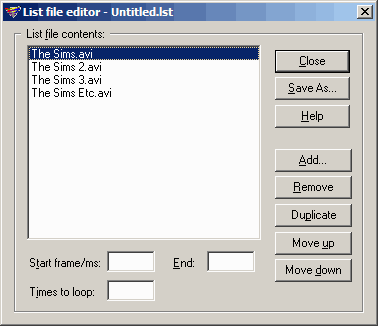
List file contents: This window contains each of the files in your list file. They are listed in the order that they will be processed.
Start and End frame/millisecond: You can use the start frame option to choose a subset of frames within the highlighted file to put into the list file. With this option, you can process just a portion of one file in the list. You can also use a negative number to specify your range in milliseconds, rather than frames.
Times to loop: This option lets you loop a file inside a list file a certain number of times. Every file in a list file can have its own loop count.
Add button: This button lets you add more files into your list file.
Remove button: This button will remove the currently highlighted file from the list file.
Duplicate button: This button will duplicate the currently highlighted file into the list file.
Move up/down buttons: These buttons will move the currently highlighted file up and down in the list file's order.
Once you have created a list file, you can treat it like any other graphics file - Bink it, convert it, get info on it, etc.