
Using the RAD Batch Editor
The RAD batch editor is a powerful automation tool. It is used to batch up a list of commands to be run sequentially (usually unattended).
Each Bink processing command (the Bink compressor, the Bink audio mixer, the Smacker compressor, the Smacker audio mixer, and the Bink converter) can be added to a batch list.
This batch list can then be executed at your leisure (when you go home for the night, for example). To add a command to the batch list, just click the Batch button in one of the process windows (in the Bink compressor window, for example).
Once clicked, the RAD Batch Editor will pop up with the new command inserted at the end, something like this:
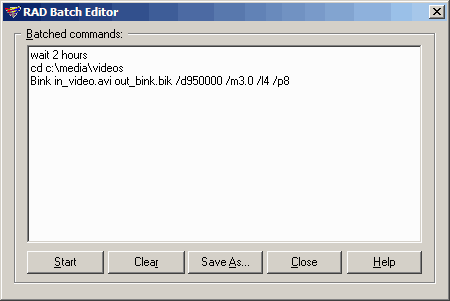
You can then start the batch immediately, or more likely, switch back to the RAD Video Tools and add more commands to the batch.
Start/Stop: Once clicked, your batch list will be executing one command at a time. When your batch is running, you can stop or pause it by pressing the Stop button.
Clear/Reset: The clear button will clear the list of all commands that have been batched up. The reset button will reset each command to an "un-executed" state (after each command runs, it is marked, so it isn't run again later).
Save as: This option allows you to save your batch list so that you can run it later.
Close: This options simply closes the batch list window.
You can also manually edit the batch list by simply typing in the Batched commands window (if you want to change an output filename or directory, for example). You can also add these other handy commands manually in the Batch commands window:
- Pause text - this command will display the text message, and then pause until the OK button is hit.
- Wait num time_units - this command will wait the specified amount of time before beginning. This is handy to have the batch process to continue late at night for example. "num" is just a number, and "time_units" is hours, minutes, seconds, or days. So "wait 5 minutes", "wait 3 days", "wait 2 hours" are all valid commands. The time delay isn't started until the previous command completes.
- Wait until hour:minutes am/pm - this command is just like the other wait command, only it waits for a specific time of day. The time is specified in hour:minutes form. You can use 24 hour format, or add am/pm to the end of the time.
- Executable - You can also add any executable to run from the batch. The batch will pause until the executable exits.
- Other - If you run into a need for another special command, let us know and we'll considering adding it in a future version.